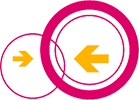Install the Firmware
If you got one of the router models that is supported from our list at Get Your Router you just connect your Computer with one of the yellow ports of the device so you can reach the Manufacturer Interface under http://192.168.0.1 (if not directed otherwise in the manual of the router). There you select "Firmware upgrade", where you can select the firmware you downloaded from our Website.
First time setup
After the firmware installation (not at the first boot if you got the router from us) the router will boot into config mode. You need to connect the router to your computer by plugin the network cable into one of the yellow ethernet ports.
Once it it connected, open your browser and go to http://192.168.1.1
Your browser will now redirect you to the setup interface.
Node name
You can give your node a custom name. This can contain letters, numbers, hyphens (-) and underlines (_) but no spaces or other special characters.
Use internet connection (VPN)
If you keep this option checked, your router will establish an encrypted connection to our servers. This connection allows to connect to other routers in the network and also to the internet. If you uncheck this option you need to be in the range of another Freemesh router to establish a connection.
Limit bandwidth (not recommended)
This options allow you to limit the maximum bandwidth used by your router. We recommend you to leave this option unchecked, unless you have only a small bandwidth or have a internet connection with metered traffic.
Show node on map (recommended)
If you enable this option you can provide the coordinates (in decimal format) where your router is located. This allows other users to find the nearest Freemesh acces point on our map.
Contact
In this field you can indicated some information how to contact you (e.g. e-mail address). This information will public on the map.
Re-entering the config menu
If you want to change the configuration later on, you need to reboot your router into config mode.
To do this press the reset button on your router for about 5 to 10 seconds until all the LED’s turn on. Now the router will reboot into config mode and you can access the interface by connecting you computer to one of the yellow ethernet plugs and by pointing your web browser to 192.168.1.1